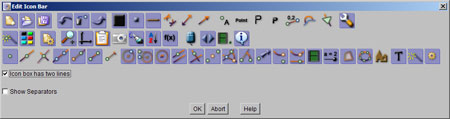
Z.u.L. > Documentation > Context Help
To learn more about an icon, hold the mouse over it for a while. A small window will appear with a tool tip.
There are different types of tools.
Icons expecting mouse input: Examples are the point or segment tools, the macro parameter selection or the zooming.
Icons to change default settings: Examples are the default color or the point type.
Icons changing the look: Examples are the axes/grid icon or the icon to show hidden elements.
Icons that do an action: Examples are the editing of the comment or deleting the last object.
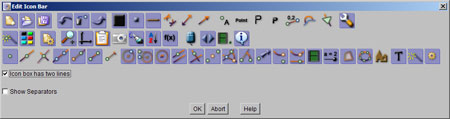
To configure the icon bar, start the dialog with the menu entry "Settings/Edit The Toolbox". You can select and deselect any icon. Moreover, you can choose to display the tools (excluding the macro tools) in a single row. Then the icon bar will only show the most urgent tools. Deselected tools can still be used in the normal mode using the keyboard or the menu.
The icon bar can be set to appear under the construction (see the special settings entry in "menu/Settings").
Related topics: Restricted Iconbar, User Interface, Special Settings
Next topic: Restricted Iconbar