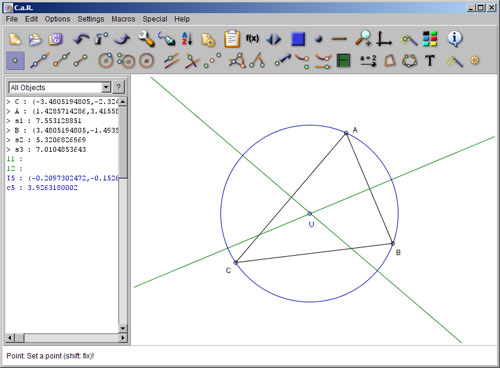
Z.u.L. > Documentation > Context Help
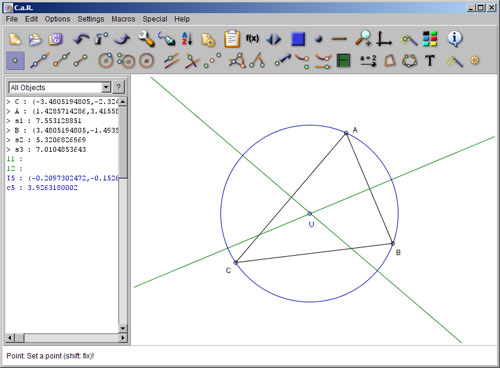
The larger area you see is the main window of C.a.R.. The view can be moved with the arrow keys, and enlarged with +/-. Alternatively, there is a tool to zoom and drag the construction with the mouse. Or it is possible to zoom with the mouse wheel, and to drag with the right mouse button on some empty position.
Above the construction window you find the icon bar. The icons show tool tips, if the mouse remains over them for more than two seconds.
You may see a 3rd row of icons, the macro bar, if you have checked the menu item "Macros/Macro bar".
The upper row contains default settings, and settings for the display. The next row contains the construction tools. These 2 rows of the icon display may also be concentrated into a single row using the first checkbox in "menu/Settings/Edit the Toolbox".
Below the construction, there is a status line, which displays important text information. In the non-visual mode, which can be enabled by unchecking the "menu/Options/Toggle Visual Mode", this line is replaced by an input line/bar.
On the left side of the construction area , there may be an optional list of objects. It can be toggled on/off from "menu/Settings/Permanent Construction Display" Click on this list with the right mouse button to see further options for it. A double click on a line with an object, will edit this object. To edit several objects, select the objects with the Ctrl-key or Shift-key as usual.
The object list can be sized by dragging with the mouse the small gap on the right of the scrollbar.
The menu contains many other commands and options. It also displays the keyboard shortcuts for the tools.
Related topics: Iconbar, The Macro Bar, The Mouse, Zoom with the mouse, Online Help, Using the Keyboard
Next topic: Iconbar