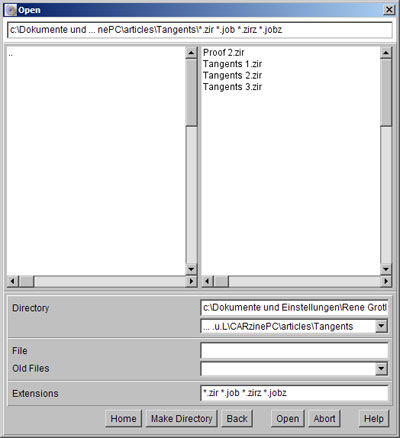
Z.u.L. > Documentation > Context Help
C.a.R. implements an own file dialog, since the file dialogs of Windows and Linux have some defects when used from Java. If you want to use the normal system file dialog, however, you can switch to it in the special settings.
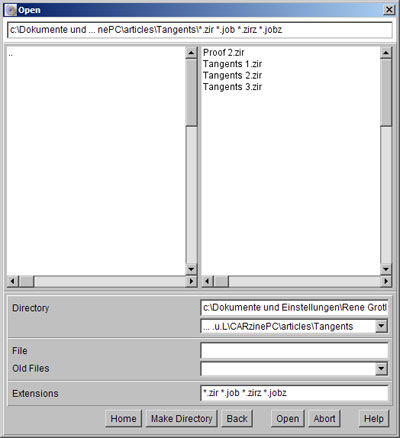
The file dialog of C.a.R. uses a history for files, directories and filters. The directory and file history has a special drop down choice menu, and the history of the file and pattern fields show when the cursor up or down arrow keys are pressed in these fields.
Navigate in the directories with a double click on the directory name in the left panel. The "Back" button opens previous directories. To choose a file, you can double click on its name in the right panel, or select it and use the action button.
It is possible to enter several file patterns separated by spaces. File patterns can contain one or more place holders, "?" for single letters and "*" for strings.
A new directory can be created. Enter the name of the directory into the directory field, then press the button. Files or directories cannot be deleted in this dialog.
The home button brings you to the home directory of C.a.R., if installed in the home directory of the user. The English name is "CaR Files". If there is no such directory, the button brings you to the user home directory. In Windows, the English name is "My Documents". In Linux, the home button brings you into your home directory. It is possible to change the home directory by pressing the home button with the shift-Ctrl-key. The current directory will become the new home directory for C.a.R. Another click with these keys restores the old settings.
Related topics: Saving and loading files, Special Settings
Next topic: Print and Export Constructions